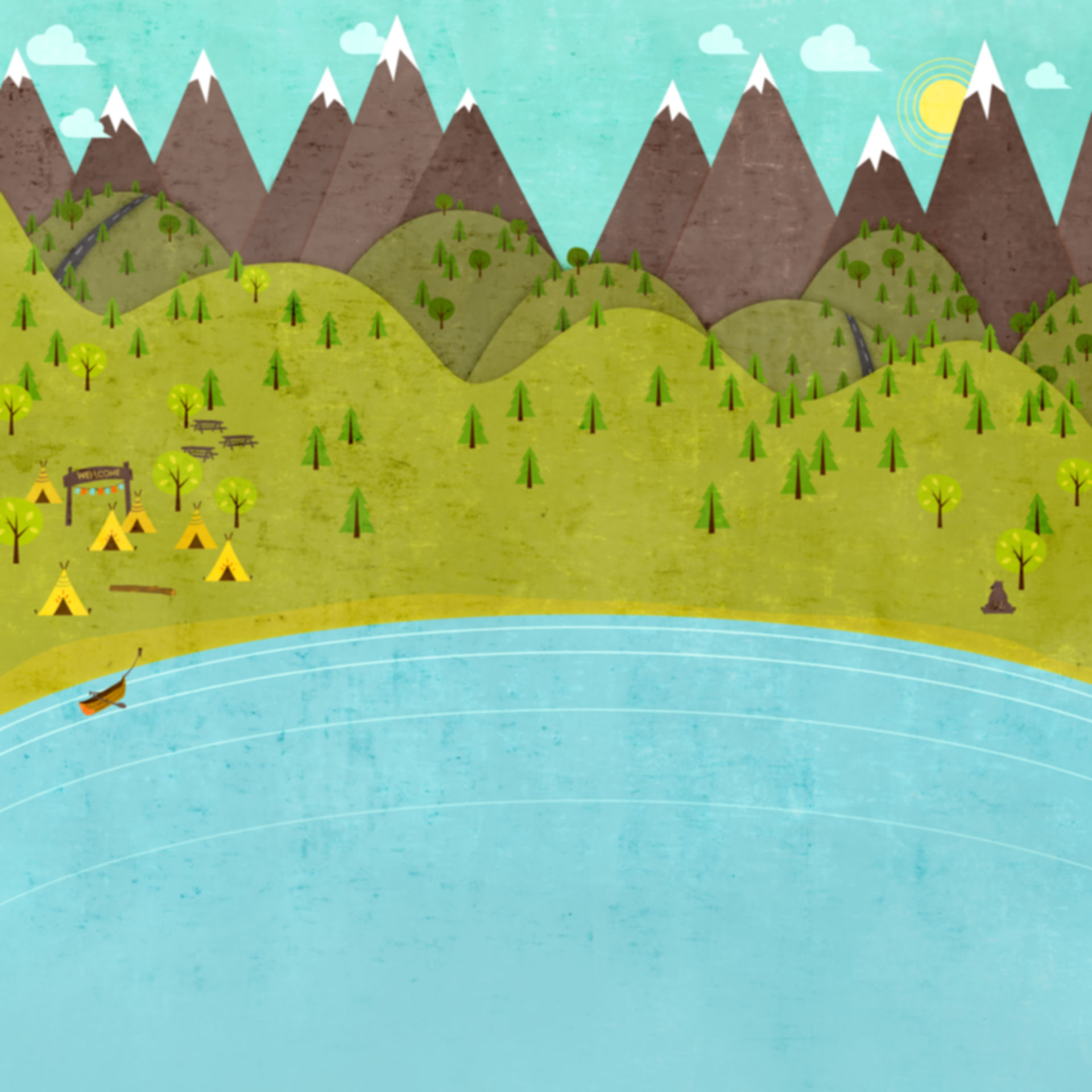Stoney Creek Online Booking
Are you ready to make a camping reservation at Stoney Creek RV Resort? Do you know how to make a reservation online? If not, you've come to the right place. Here are step by step instructions for making an online reservation at Stoney Creek RV Resort in Osseo, WI.
Step 1: Go to www.stoneycreekrvresort.com
Step 2: Select "BOOK ONLINE"

Step 3: Select your dates
You can select dates on the calendar feature or the drop down "Arrive" "Depart" box. Be sure to add number of adult, children, and pets.
Keep in mind the following reservation policies when selecting your dates:
Friday & Saturday have to be booked together. If you try to put Saturday as your arrival or departure date, the system will tell you that there are no sites available.
There is a three night minimum on holiday weekends (Memorial Day, 4th of July, and Labor Day Weekend). This means that Friday, Saturday and Sunday have to be booked together. If you try to put Saturday or Sunday as your arrival or departure date, the system will tell you that there are no sites available or extend your dates for you.
Our online system only allows camping reservations of 6 days or less. If you want to stay longer than 6 days, please call our office.
Always double check your shopping cart before "Checkout" to verify the arrival and departure date, as well as, other site details.
Step 4: Pick your site
There are two ways to pick your site.
The default screen is "Room Availability." From this screen, you can pick from categories of site types. For instance, if you want a Full Hook-up site but do not care to pick a specific site; you simply scroll down to "RV SITES - FULL HOOKUPS" and click "Book."
To select a specific site, click the "SITE MAP" Tab:

Then look at the site map to see current availability for our sites. If they are highlighted in green, then they are available for the dates you've entered. The group sites could be highlighted in red, this means they are available but you need to call our office to book. If the sites are grey, then they are not available. Orange sites are seasonal sites.
To book a site or just to see more information about the site, click on it. It will open a screen with site details and a picture of that specific site. You can click the "ADD" button to choose the site or click the "x" to close the window and go back to the site map screen.

After you find the perfect site, whether you choose from the "SITE MAP" page or the "ROOM AVAILABILITY" page, it should put your site in the shopping cart. You can book more than one site at a time too.

Step 5: Adding Promos/Specials
Is there a special for the weekend you are booking? Click the "Specials" tab to view our current special and ADD one if it applies. (Please note that if you forget to add a special, we will add it for you when we receive the completed reservation)

Do you have a promo code or gift certificate?
You can add that information yourself in your shopping cart.

Always double-check that the special has been applied to your shopping cart. If a red bar pops up in your shopping cart, then the special was not added. If this happens, it usually is because you have the wrong dates for the special or you are trying to apply it to a cabin or site type that is not allowed for that specific special.
Step 6: Checkout
Once you have double-checked your sites, dates, and other information is correct. You are ready to check out.
The first screen will ask for your information.
Are you a Good Sam member?
If you are a Good Sam member, add your Good Sam membership and expiration date to this screen.
If you are not, just leave it blank. You can always call us to sign up for Good Sam and we can still apply the discount after the reservation was made ONLY if the reservation was not paid in full. Once the reservation is paid in full, then you can not apply the discount or any other special after the fact.
Reminder- Good Sam is only valid on stays of less than 6 days to RV sites only. Not valid on Cabins. One membership per site.

Next, you will read our policies. If you agree to all the policies, click "I AGREE." If you have any questions about our policies, please call our office.
You are almost done! Now it's time to fill our all your credit card information. The system will charge your credit card 50% of the total as soon as you click "FINISH."
CONGRATULATIONS! YOU ARE ALL DONE WITH YOUR STONEY CREEK RV RESORT RESERVATION! You should receive a confirmation email within 5 minutes of making your reservation. If you do not receive one, check your spam folder. If you still don't see one, either send an email to info@stoneycreekrvresort.com or call our office at 715-597-2102.
Always double-check all the details on your reservation.

After checking your reservation, if you find any errors, you can reply to the email and let us know what needs to be changed or you can call our office at 715-597-2102.